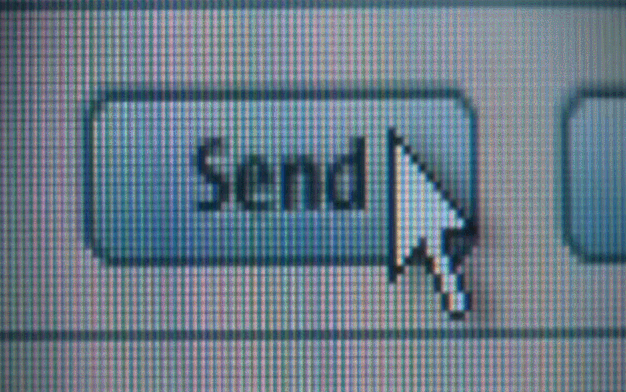Ever sent an email and immediately regretted clicking the send button?
I’m sure this is a scenario we, working in the communications industry (with tonnes of emails to deal with everyday), are all too familiar with.
Here are some useful tips on how NOT to end up being in the dreaded situation like Gloria from Modern Family!
- Recall unread messages in Outlook
This tip rings fresh in our heads due to a recent email “misfortune” experienced by our Managing Director. Yes, it even happens to the best of us.
Picture this: One day, our MD comes running out of his room in a frenzy asking the office if anyone knows how to retrieve an email he sent. Not being the techies we are, we frantically turned to Google for an answer. Fortunately this method saved our MD’s day! #truestory (Hopefully this article will save your day too!)
Here’s what we learnt:
In Outlook, to recall a message, do the following:
- In Mail, in the Navigation Panel, click Sent Items.
- Open the message that you want to recall.
- On the Message tab, in the Move group, click Actions, and then click Recall This Message.
- Click Delete unread copies of this message.
*Disclaimer: This only works if you’re using Outlook and if your recipient is using Outlook, and if they hadn’t opened your email. (The odds are definitely not in your favour!)
- Delay or schedule sending email messages
This trusty method is quite commonly used by some companies, by getting their employees to delay all outgoing emails by 2 to 3 minutes. The upside is that you have that golden period of a few minutes to edit your email in Outbox before it gets sent out. The downside is that with so many emails to send and a hundred and one tasks to follow up with every single day as PR Professionals, we might still miss out on a potential email disaster (hopefully not!).
Here’s how to delay the delivery of a message:
- In the message, on the Options tab, in the More Options group, click Delay Delivery.
- Click Message Options.
- Under Delivery options, select the Do not deliver before check box, and then click the delivery date and time that you want.
- After you click Send, the message remains in the Outbox folder until the delivery time.
- Fill in the recipient’s email LAST
Although right at the top of the new email message box is a blank space for you to fill in the email addresses of your intended recipient(s), we highly recommend for you to jump straight into drafting your email body.
This gives you time to compose your thoughts as you draft your content, and by the time you’re ready to go, simply fill in the email addresses before clicking send. By then, you’ll be flowing more smoothly in your train of thought and have a lower tendency to make a mistake!
- Proofread!
This age-old adage is definitely one which we all should hold on to dearly, especially as communications professionals. Need we say more?
Proofread your own email, or get a colleague to help! We all do it and it always works 😉
- If all else fails… Face the music and own up!
It’s not the end of the world because of a small email blunder. Here’s a real life example experienced by one of our colleagues which I’m sure we all can take a leaf out of her book:
One fine morning, she decided to send a pitch to an editor (let’s call him Orange) but in her email she addressed Orange wrongly and typed “Apple” instead. Let’s face it, we’ve all mixed up apples and oranges before.
Realizing that she made a terrible mistake that might cost her client this interview opportunity and potentially ruin her reputation and get blacklisted forever on Orange’s radar (I’m sure we’ve all heard horror stories of nasty editors), she then tried her luck and immediately sent a witty follow up email – something along the lines of apologizing for her email blunder and attributed it to having too many cups of coffee and was on a caffeine-high – hence the mistake.
Fortunately, Orange had a sense of humour and was gracious enough to reply. It even broke the ice and Orange became a media friend soon after!
As PR Professionals, it is our job to turn a negative situation into something positive! Or at least try. So we hope this article provided you some useful email life hacks that can prevent potential email disasters from happening.
Till then, happy emailing!